안드로이드 Action Bar 만들기이며, ActionBar의 배경 및 타이틀, Action Button 추가 및 이벤트, Home icon 추가 및 이벤트에 대해서 알아보도록 하겠습니다.
Action Bar의 명칭은 아래의 URL을 참고하세요.
1. ActionBar
ActionBar를 사용하기 위해서는 ActionBarActivity를 상속받아야 합니다.
[코드]
public class TestActivity extends ActionBarActivity
[전체코드]
public class TestActivity extends ActionBarActivity{
}
2. ActionBar의 타이틀과 배경색
- 위의 이미지와 같이 ActionBar의 타이틀과 배경색은 변경하는 코드입니다.
(ActionBar의 배경색은 기본적으로 검정색입니다.)
[코드]
// ActionBar에 타이틀 변경
getSupportActionBar().setTitle("TEST");
// ActionBar의 배경색 변경
getSupportActionBar().setBackgroundDrawable(new ColorDrawable(0xFF339999));
[전체코드]
import android.graphics.drawable.ColorDrawable;
import android.os.Bundle;
import android.support.v7.app.ActionBarActivity;
public class TestActivity extends ActionBarActivity{
@Override
protected void onCreate(Bundle savedInstanceState) {
super.onCreate(savedInstanceState);
// ActionBar에 타이틀 변경
getSupportActionBar().setTitle("TEST");
// ActionBar의 배경색 변경
getSupportActionBar().setBackgroundDrawable(new ColorDrawable(0xFF339999));
}
}
3. Action Button
- 위의 이미지과 같이 액션버튼이라는 Action Button을 추가하겠습니다.
(1) 리소스의 menu에 menu_test.xml파일을 생성합니다.
(2) menu_text.xml에 Action Menu XML을 아래와 같이 작성합니다.
<menu xmlns:android="http://schemas.android.com/apk/res/android"
xmlns:app="http://schemas.android.com/apk/res-auto"
xmlns:tools="http://schemas.android.com/tools" tools:context=".MainActivity">
<item android:id="@+id/action_button"
android:title="액션버튼"
app:showAsAction="always|withText"/>
</menu>
(3) Activity가 생성될 때 Action Button을 함께 생성합니다.
- Action Button을 생성하기 위해서는 onCreateOptionsMenu 메소드를 Override 해야 합니다.
@Override
public boolean onCreateOptionsMenu(Menu menu) {
getMenuInflater().inflate(R.menu.menu_test, menu);
return true;
}
(4) Action Button에 이벤트를 지정합니다.
- Action Button이 선택되었을 때 발생하는 이벤트를 구현하기 위해서는 onOptionsItemSelected 메소드를 Override해야 합니다.
@Override
public boolean onOptionsItemSelected(MenuItem item) {
int id = item.getItemId();
if (id == R.id.action_button) {
Toast.makeText(this, "액션버튼 이벤트", Toast.LENGTH_SHORT).show();
return true;
}
return super.onOptionsItemSelected(item);
}
[전체코드]
import android.graphics.drawable.ColorDrawable;
import android.os.Bundle;
import android.support.v7.app.ActionBarActivity;
import android.view.Menu;
import android.view.MenuItem;
import android.widget.Toast;
public class TestActivity extends ActionBarActivity{
@Override
protected void onCreate(Bundle savedInstanceState) {
super.onCreate(savedInstanceState);
// ActionBar에 타이틀 변경
getSupportActionBar().setTitle("TEST");
// ActionBar의 배경색 변경
getSupportActionBar().setBackgroundDrawable(new ColorDrawable(0xFF339999));
}
@Override
public boolean onCreateOptionsMenu(Menu menu) {
// Inflate the menu; this adds items to the action bar if it is present.
getMenuInflater().inflate(R.menu.menu_test, menu);
return true;
}
@Override
public boolean onOptionsItemSelected(MenuItem item) {
int id = item.getItemId();
if (id == R.id.action_button) {
Toast.makeText(this, "액션버튼 이벤트", Toast.LENGTH_SHORT).show();
return true;
}
return super.onOptionsItemSelected(item);
}
}
※ Action Button 아이콘과 텍스트 함께 표시하기
- 아이콘 표시 : android:icon="@drawable/ic_launcher"
- 텍스트 표시 : app:showAsAction="always|withText"
<menu xmlns:android="http://schemas.android.com/apk/res/android"
xmlns:app="http://schemas.android.com/apk/res-auto"
xmlns:tools="http://schemas.android.com/tools" tools:context=".MainActivity">
<item android:id="@+id/action_button"
android:icon="@drawable/ic_launcher"
android:title="액션버튼"
app:showAsAction="always|withText"/>
</menu>
※ Action Button 아이콘만 표시하기
- 아이콘 표시 : android:icon="@drawable/ic_launcher"
- 텍스트 표시 안함 : app:showAsAction="always"
<menu xmlns:android="http://schemas.android.com/apk/res/android"
xmlns:app="http://schemas.android.com/apk/res-auto"
xmlns:tools="http://schemas.android.com/tools" tools:context=".MainActivity">
<item android:id="@+id/action_button"
android:icon="@drawable/ic_launcher"
android:title="액션버튼"
app:showAsAction="always"/>
</menu>
4. Home 버튼 만들기
- 위의 이미지에서와 같이 오른쪽에 Home 버튼을 추가해보겠습니다.
(1) Action Bar에 Home icon 추가
- Activity의 onCreate 메소드에 아래의 코드를 추가합니다.
// 홈 아이콘 표시
getSupportActionBar().setDisplayHomeAsUpEnabled(true);
(2) Home icon 이베튼 처리
- Action Button과 Home icon이 선택되었을 때 발생하는 이벤트를 구현하기 위해서는 onOptionsItemSelected 메소드를 Override해야 합니다.
- Home icon의 ID는 android.R.id.home 입니다.
@Override
public boolean onOptionsItemSelected(MenuItem item) {
int id = item.getItemId();
if (id == android.R.id.home){
Toast.makeText(this, "홈아이콘 이벤트", Toast.LENGTH_SHORT).show();
return true;
}
}
[전체 소스]
import android.graphics.drawable.ColorDrawable;
import android.os.Bundle;
import android.support.v7.app.ActionBarActivity;
import android.view.Menu;
import android.view.MenuItem;
import android.widget.Toast;
public class TestActivity extends ActionBarActivity{
@Override
protected void onCreate(Bundle savedInstanceState) {
super.onCreate(savedInstanceState);
// ActionBar에 타이틀 변경
getSupportActionBar().setTitle("TEST");
// ActionBar의 배경색 변경
getSupportActionBar().setBackgroundDrawable(new ColorDrawable(0xFF339999));
// 홈 아이콘 표시
getSupportActionBar().setDisplayHomeAsUpEnabled(true);
}
@Override
public boolean onCreateOptionsMenu(Menu menu) {
// Inflate the menu; this adds items to the action bar if it is present.
getMenuInflater().inflate(R.menu.menu_test, menu);
return true;
}
@Override
public boolean onOptionsItemSelected(MenuItem item) {
int id = item.getItemId();
if (id == android.R.id.home){
Toast.makeText(this, "홈아이콘 이벤트", Toast.LENGTH_SHORT).show();
return true;
}
if (id == R.id.action_button) {
Toast.makeText(this, "액션버튼 이벤트", Toast.LENGTH_SHORT).show();
return true;
}
return super.onOptionsItemSelected(item);
}
}
'안드로이드' 카테고리의 다른 글
| 안드로이드 Tabs Swipe 앱 만들기 (1) | 2015.11.26 |
|---|---|
| Error android:TextAppearance.Material.Widget.Button.Inverse (0) | 2015.11.24 |
| 안드로이드 액션바(ActionBar) 명칭 (0) | 2015.10.05 |
| 아드로이드 아이콘 (0) | 2015.10.02 |
| 안드로이드 Action Bar 색상 변경하기 (0) | 2015.09.30 |








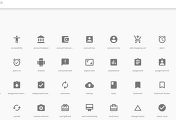
댓글